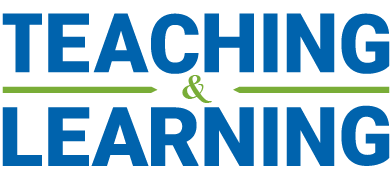All Learning Tools
We use a number of tools to create student-centred, inclusive and accessible learning experiences that allow students to actively engage with their instructor, course content and each other. You can browse all the learning tools below, or filter the type of tool by selecting from the related navigation list.
Promoting Academic Integrity with Turnitin
TurnItIn is an academic integrity support tool that flags content in student submissions that is similar to content in TurnItIn’s database. TurnItIn can be used either as an enforcement tool or a learning tool, depending on your assignment configuration.
Collecting Interim Student Feedback
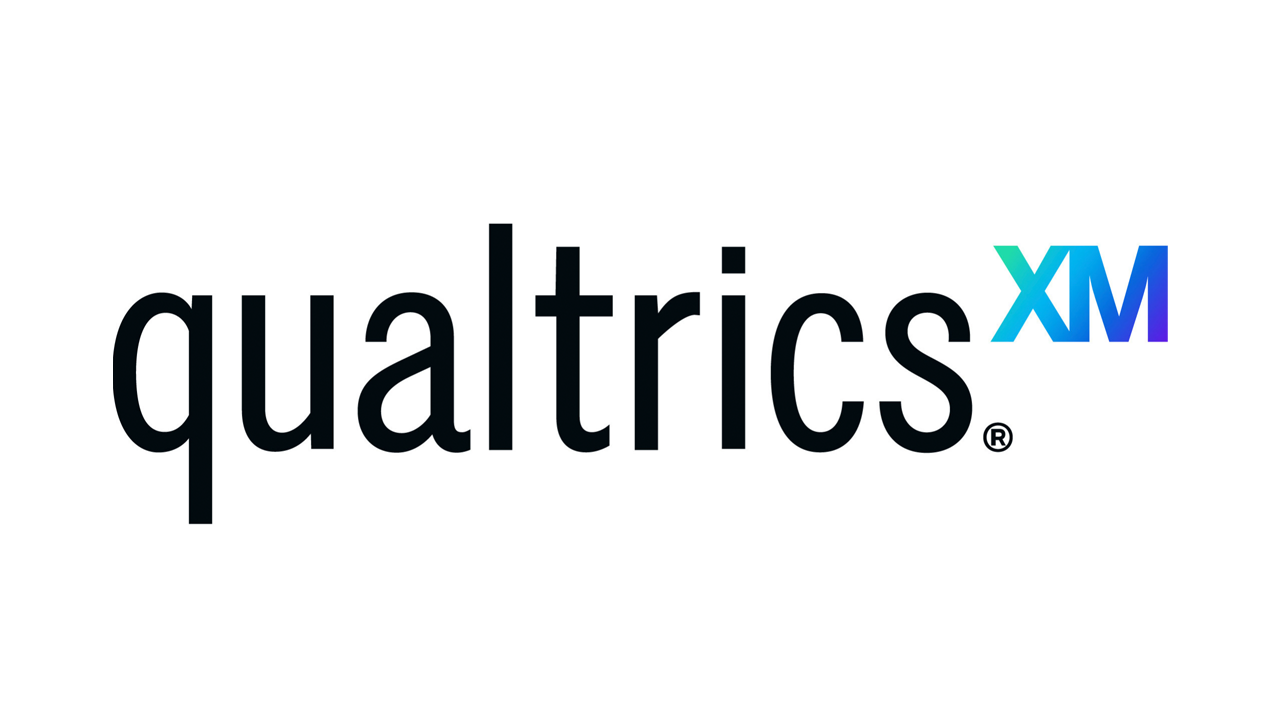
Use Qualtrics to collect anonymous interim feedback in order to learn what is working well and what could be improved while there's still time to respond.
Grading Online
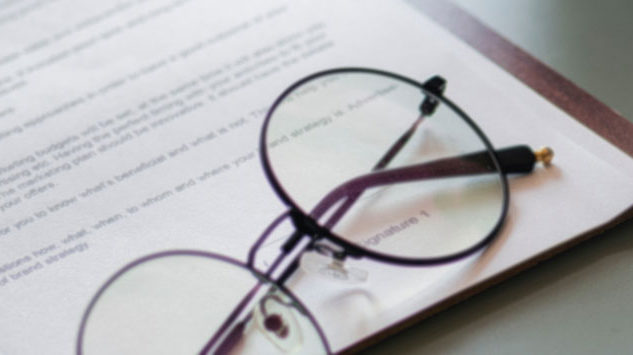
Speedgrader, a grading and feedback feature in Canvas, gives instructors a number of ways to mark-up students’ submissions.
Customizing the Look and Feel of Your Course

Using Design Tools, you can easily create course content and enhance the overall design of your Canvas course.
Sharing Interactive Videos with Echo360

Echo360 is an interactive educational video platform that allows instructors to embed questions and discussion directly in their asynchronous online lectures.
Meeting Virtually Using Zoom
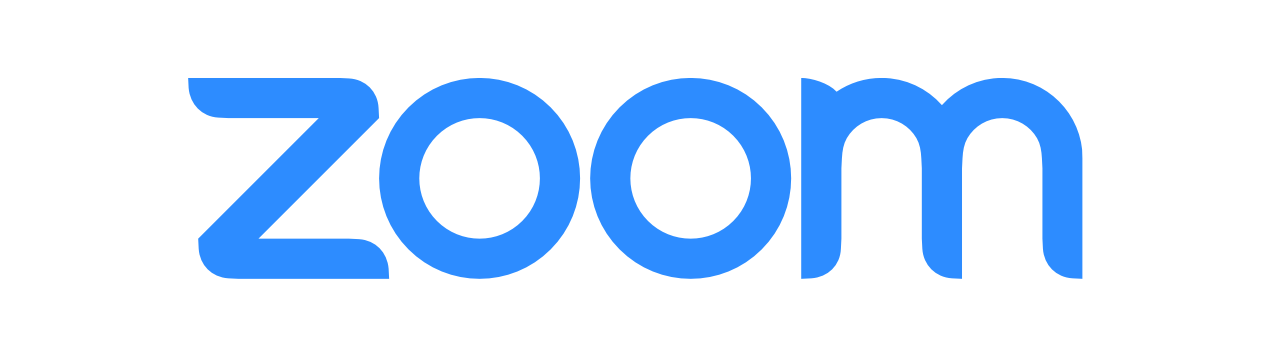
Zoom is an easy to use video-conferencing app offering content sharing, real-time collaborative annotation and break out rooms.
Building a Culture of Honesty
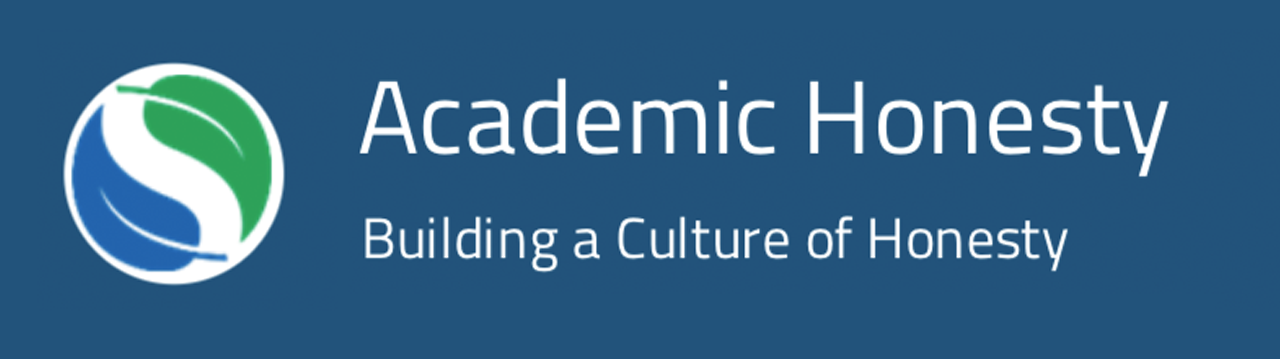
The introductory ‘Academic Honesty’ Canvas course is available to all incoming first-year students. The course includes 5 interactive modules, each exploring a unique academic honesty scenario, and designed to communicate expectations of academic honesty at Schulich.
Delivering Secure Computer Based Assessments
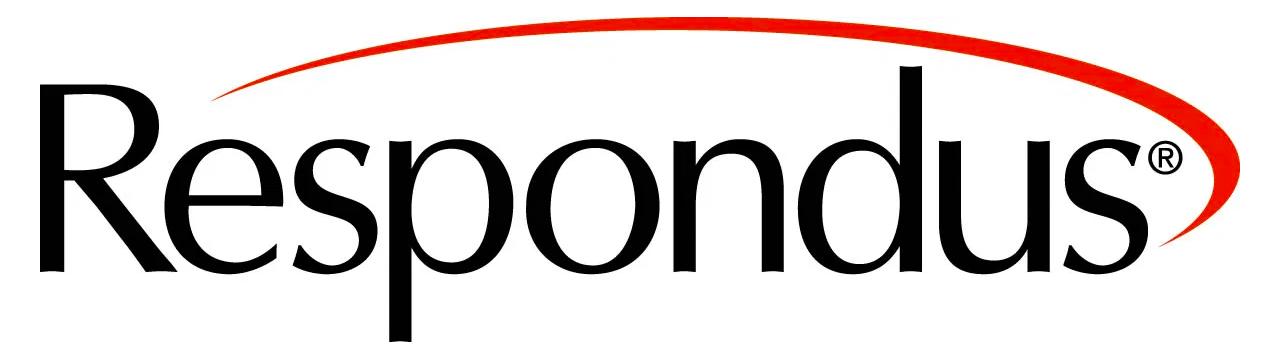
We’re conducting a computer-based assessment pilot to allow students to complete closed book assignments, midterms and exams on their computers.
Deliver Secure Online Assessments with Remote Proctoring

If your exam can’t be converted to a format that doesn’t require proctoring, you can use Respondus LockDown Browser & Monitor to allow students to write their exams at home with remote proctoring.
Embedding Interactive Activities from Your Publisher
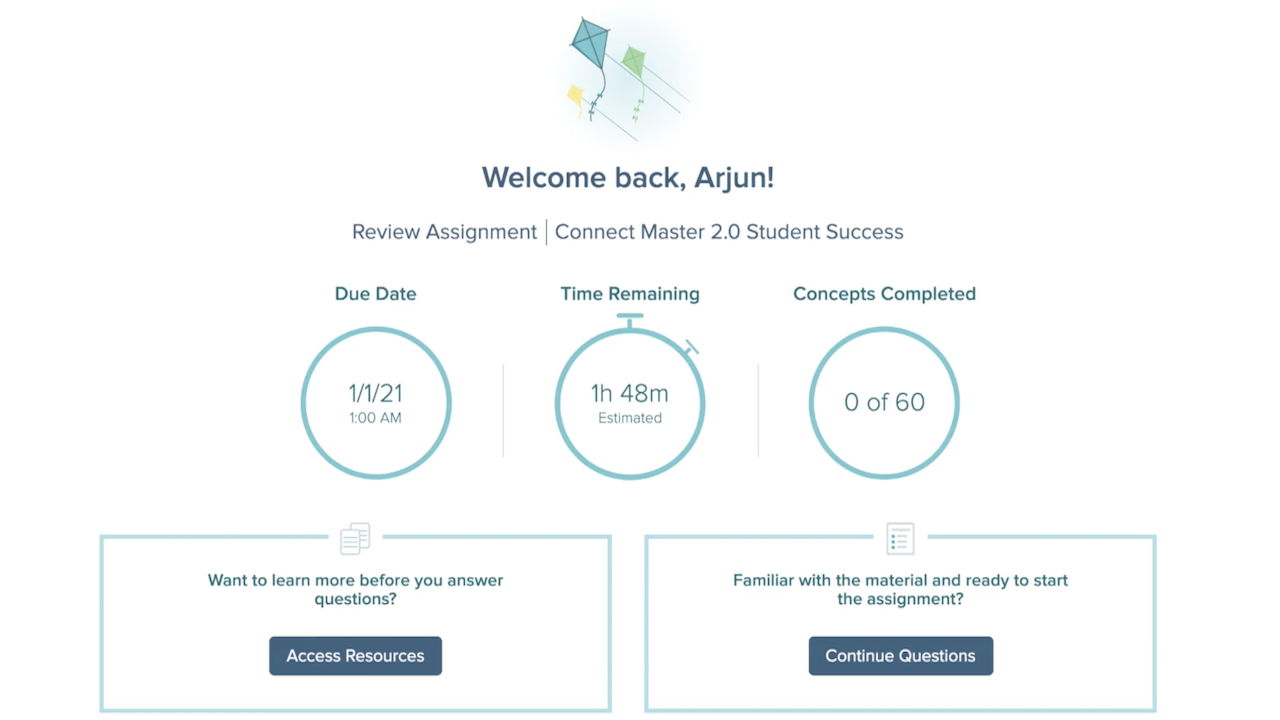
If your textbook’s publisher has an online e-learning resource, you can integrate this resource into your Canvas course and create interactive activities for your students.
Making Course Materials Accessible
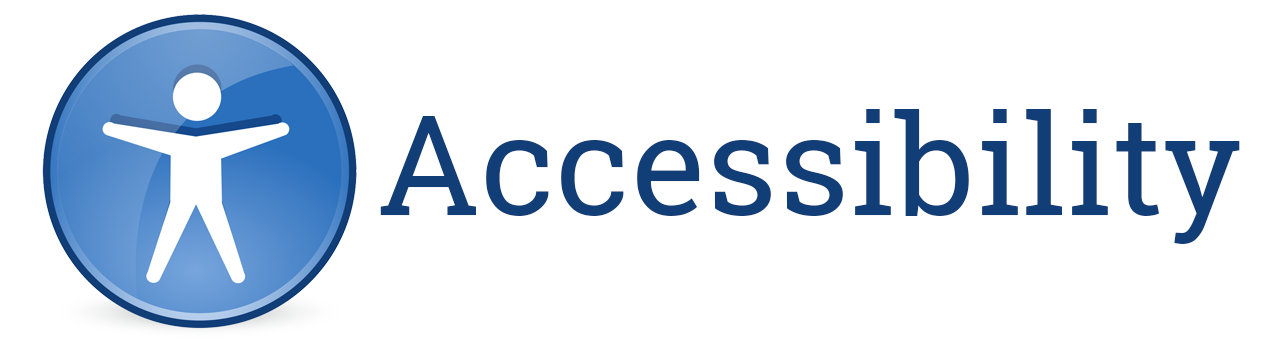
Canvas is designed to ensure all course materials are accessible and engaging to all users, regardless of disability.
Enabling Small Group Discussion Online Using Breakout Rooms in Zoom
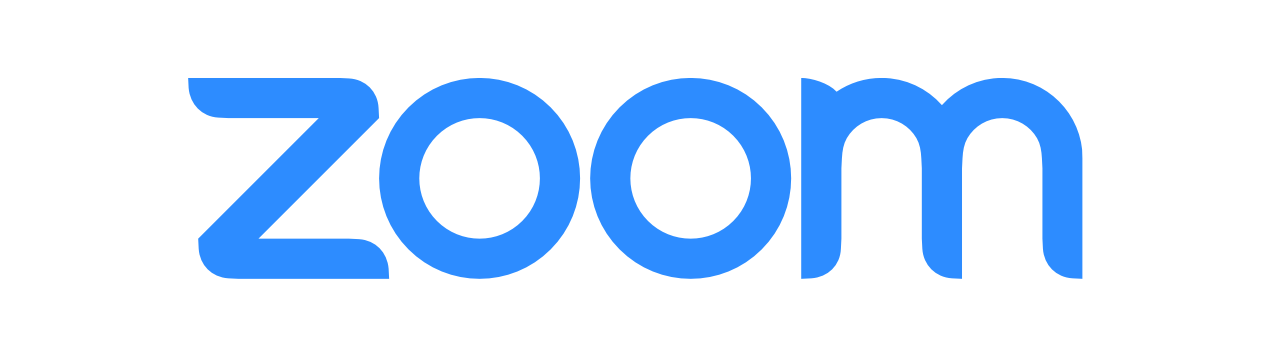
Zoom is an easy to use video-conferencing app offering content sharing, real-time collaborative annotation and break out rooms.
Collecting End-of-Semester Student Feedback
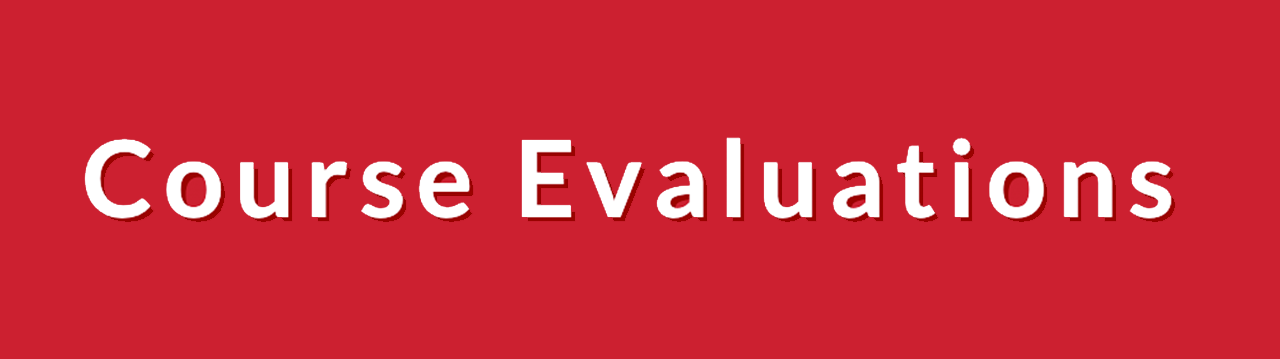
The feedback students provide about instructors’ teaching on their end-of-semester course evaluations can be valuable in helping to improve and refine a course.
Engage with Clubs, Events and Fellow Students with OneSchulich
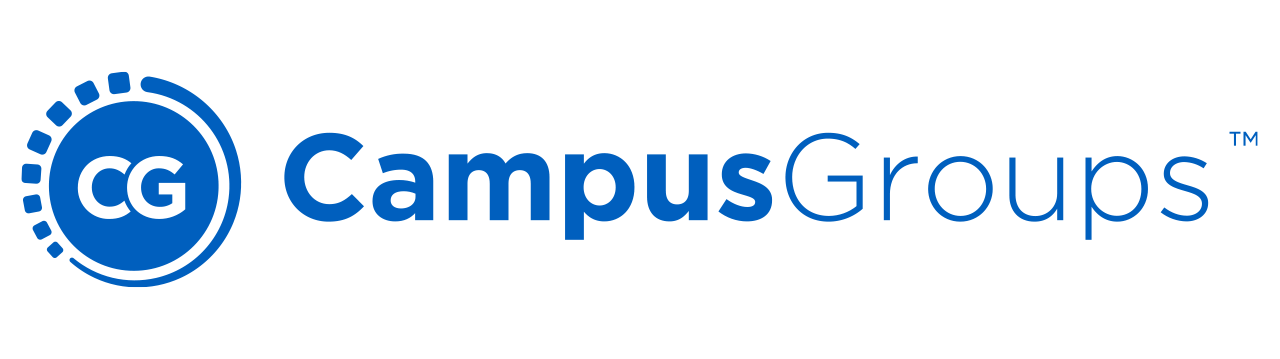
OneSchulich is the one-stop shop for campus engagement at Schulich. It provides tools for communication, events, membership, payments and more.
Building Websites with Microsoft Sharepoint
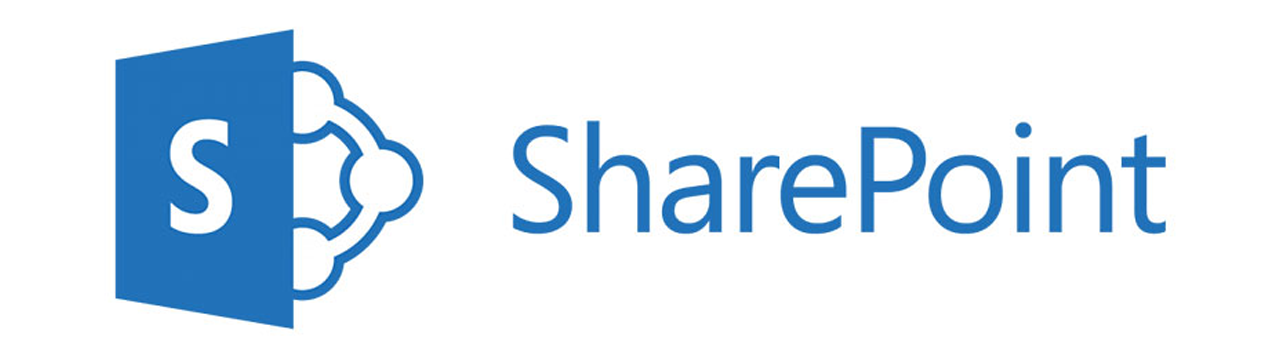
Sharepoint is a collaborative platform that students, instructors and administrators can use to easily create powerful websites.
Working Together Online with Microsoft Teams
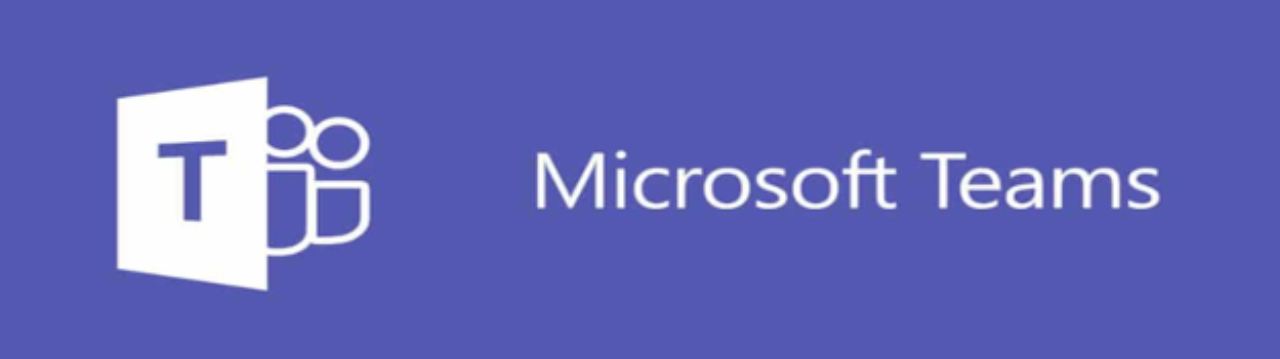
With Microsoft Teams, you can create an online team space to bring together people working collaboratively on a project.
Messaging in Canvas
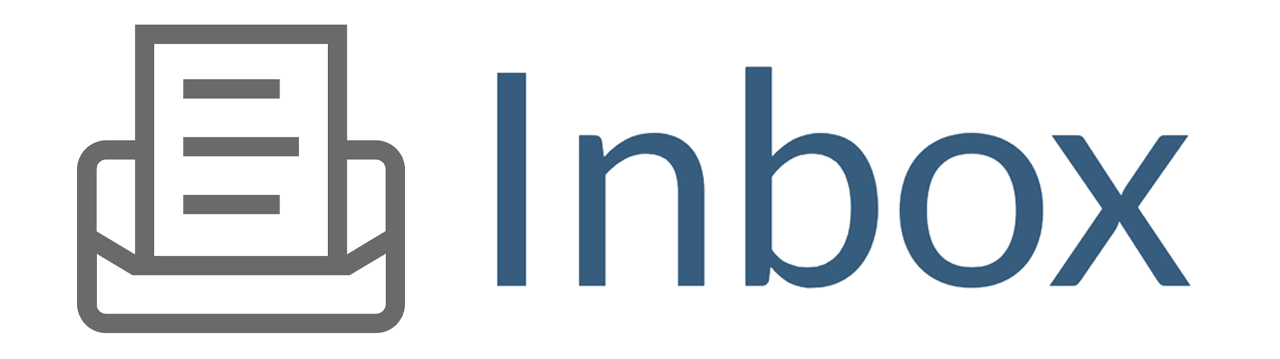
Instructors can message classes, sections, project groups or individual students using the Canvas Inbox. Messages are routed to students’ email.
Creating Announcements
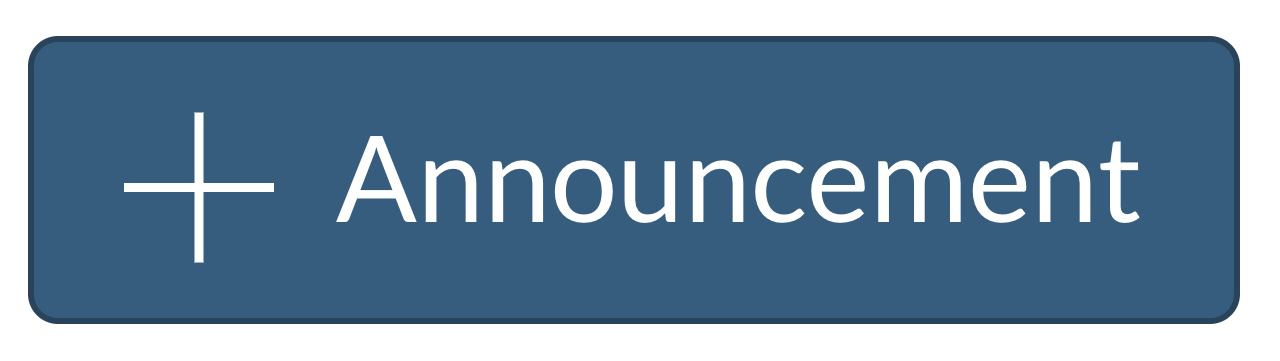
Instructors can send class announcements to students via Canvas. Once saved in Canvas, the title and body of each announcement are delivered to students’ email addresses.
Sharing Links and Files
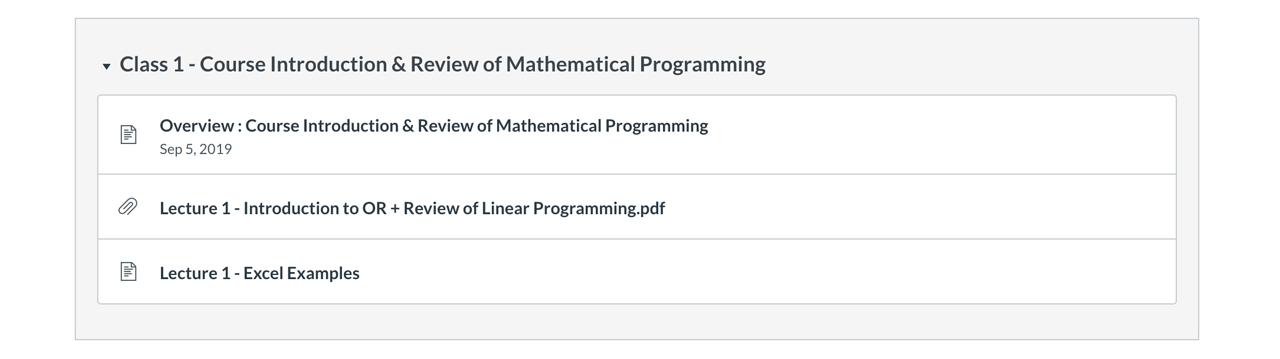
Lecture slides, readings, relevant news articles and other course material can be shared via the Modules page in Canvas. Students can access these resources using their computers or smartphones.
Managing Multi-Section Courses
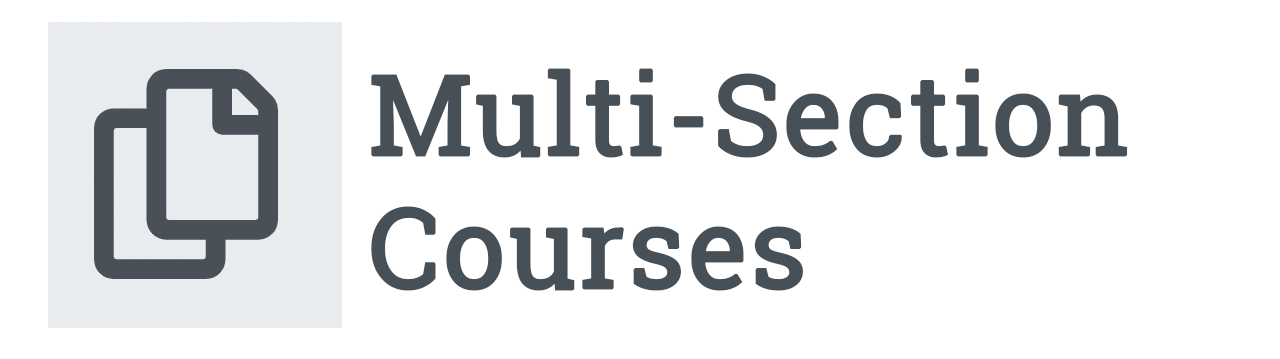
If an instructor is teaching a course with multiple sections, they have the option to combine sections into a multi-section course on Canvas.
Sharing a Course Outline
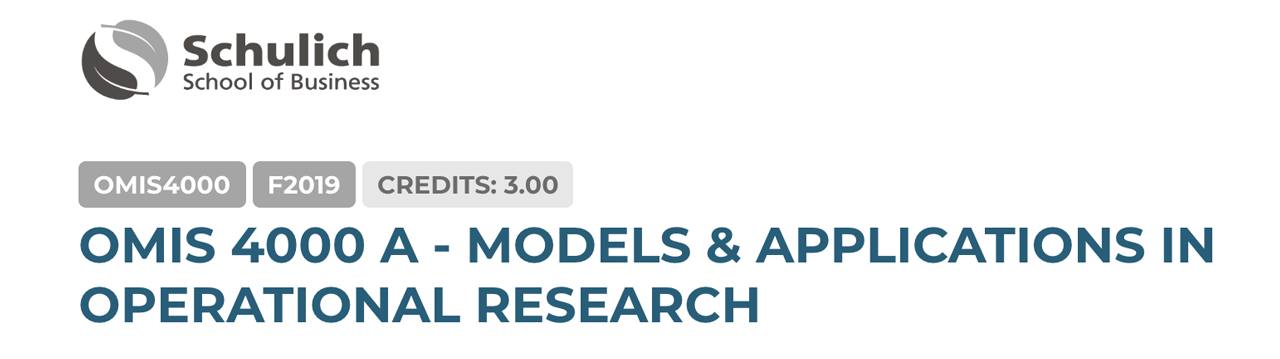
All course basics (the content found in the course outline) can be found on the Syllabus page in Canvas. This page is automatically populated with basic information (meeting time, room number, instructor, supporting admin).
Managing Events and Appointments
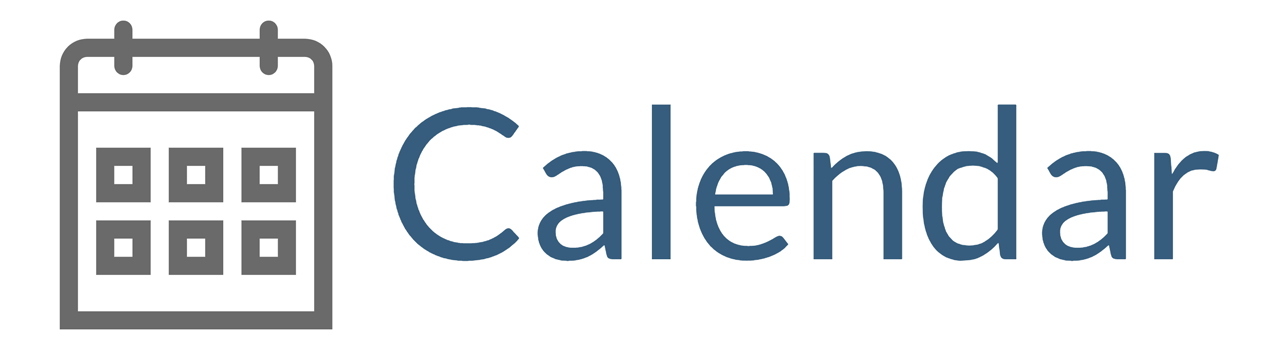
Each Canvas course includes a calendar that shows due dates, meeting times and other important events.
Creating Forums for Discussion
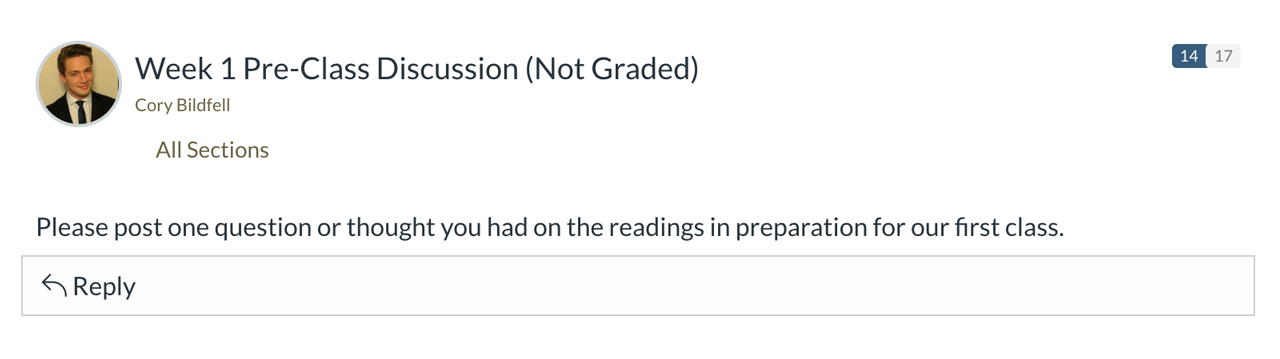
Canvas discussion forums allow students to participate and interact outside the classroom.
Polling Students in Zoom
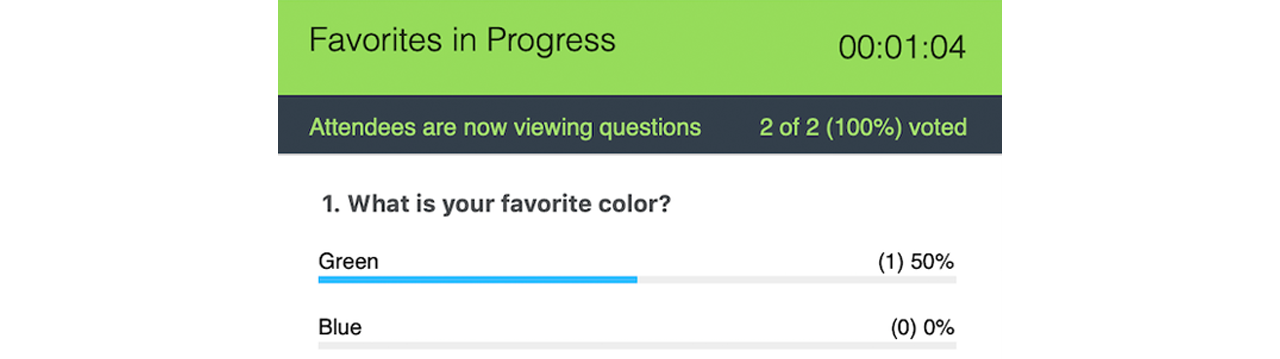
Polling allows instructors to capture and share student responses during or between lectures. Students can use their smartphones or laptops to participate.
Polling Students in Class
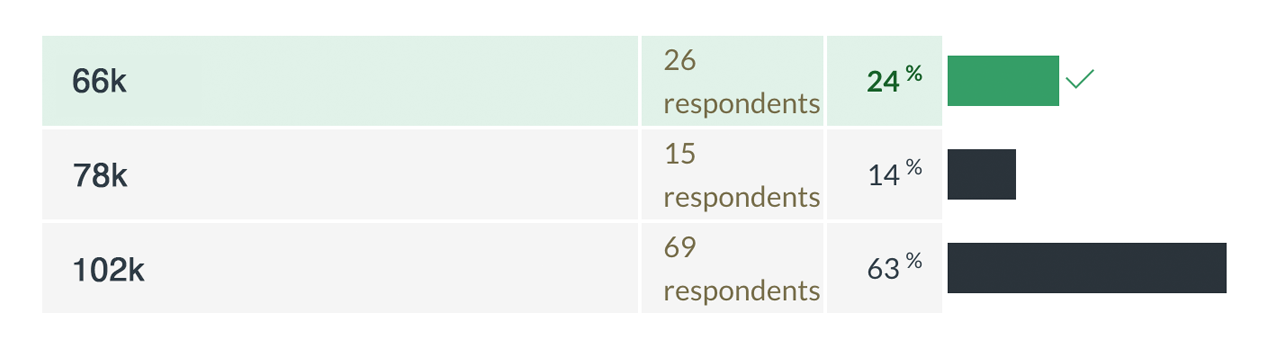
Polling allows instructors to capture and share student responses during or between lectures. Students can use their smartphones or laptops to participate.
Supporting Group Projects

Canvas provides a rich feature set to support group assignments. Instructors can manually create groups, allow students to sign-up for their own groups or instruct Canvas to randomly create groups.
Receiving Assignments Online
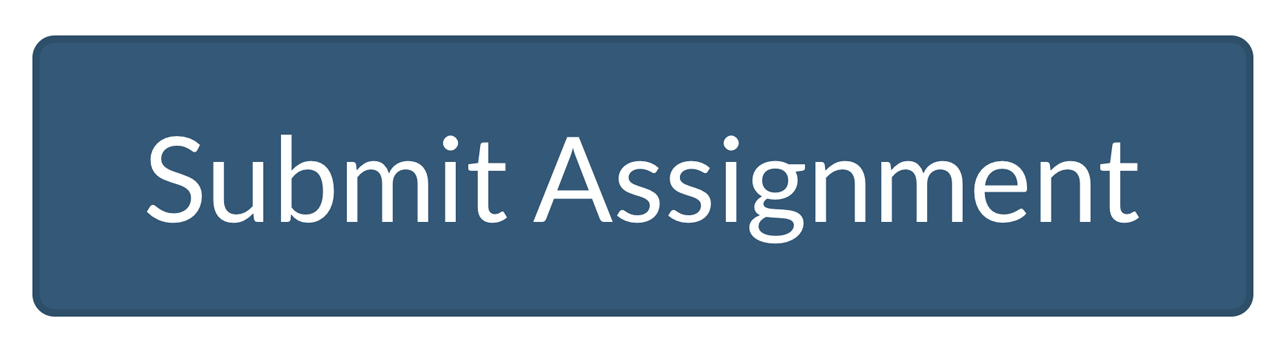
Canvas’ online assignment submission feature makes paper management between students and instructors more efficient. Students can submit assignments directly to Canvas.
Delivering Quizzes

Online quizzes, whether used in or out of the classroom, allow students to actively engage with course material and outcomes and receive feedback.
Messaging in Outlook
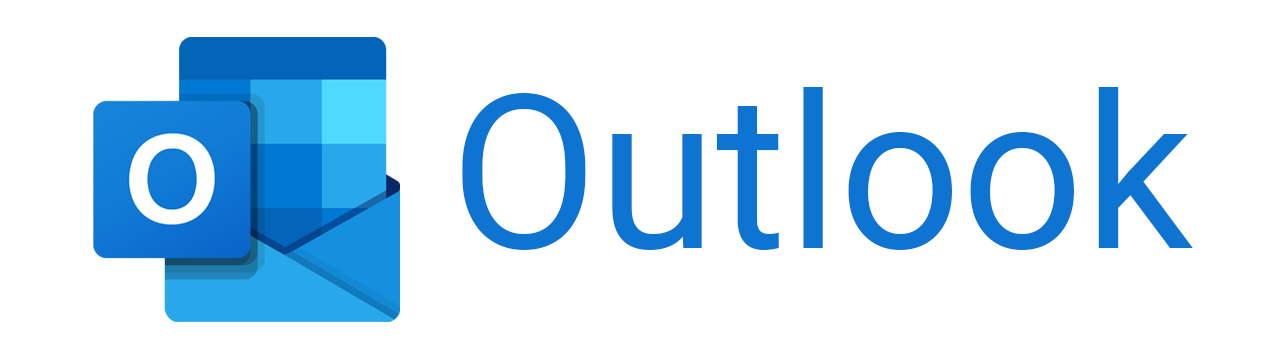
Instructors can use Outlook to send a message to all students in their class. The class’s group name can be found on the Class List and Photos page in your Canvas course.