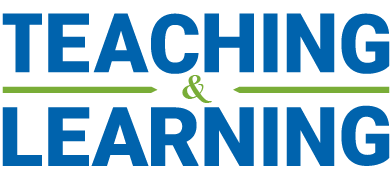If your exam can’t be converted to a format that doesn’t require proctoring, you can use Respondus LockDown Browser & Monitor to allow students to write their exams at home with remote proctoring.
How it Works
- Instructors build their exams as a Classic Quiz in Canvas.
- Students will download and install a tool called LockDown Browser that will prevent them from accessing anything but the Canvas quiz during the exam.
- During the exam students’ webcams will be used to:
- Assess there is adequate lighting
- Check their surroundings before the exam
- Take a picture of the student and their student ID
- Track and record them during the exam
- You will be flagged to review suspicious activity during the exam (students leaving the frame, eyes looking down repeatedly)
- You will grade the exam online in Canvas using Speedgrader
Using LockDown Browser and Monitor for Your Upcoming Exam
Instructors looking to proceed with remote proctoring, will need to:
- Ensure they can build their exams in a Classic Quiz in Canvas (https://schulich.instructure.com/courses/57/pages/introduction-to-quizzing-in-canvas?module_item_id=80277) and grade in Speedgrader (https://schulich.instructure.com/courses/57/pages/speedgrader?module_item_id=2439)
- Review the Instructor’s Quick Start Guide (https://web.respondus.com/wp-content/uploads/2019/08/RLDB-QuickStartGuide-Instructor-Instructure.pdf)
- Communicate the requirements (below) to students. Students unable to meet the requirements will not be able to complete the exam. Please note, our ability to provide loaner equipment to students is limited during the current disruption.
Student Requirements
Students completing exams using Respondus Lockdown Browser and Monitor will need to:
- Ensure they have access to a computer that meets the minimum requirements:
-
- Windows: 10, 8, 7
- Mac: OS X 10.10 or higher
- iOS: 0+ (iPad only)
- Web camera (internal or external) & microphone
- A broadband internet connection
- Review the Quick Start Guide (https://web.respondus.com/wp-content/uploads/2019/08/RLDB-QuickStartGuide-Instructure-Student.pdf)
- Install Respondus Lockdown Browser (https://download.respondus.com/lockdown/download.php?id=772457091)
- Complete a Mock Exam ahead of the exam date
- Have a stable internet connection