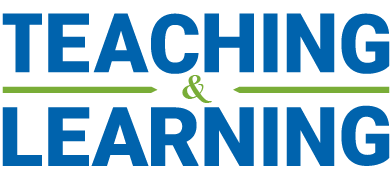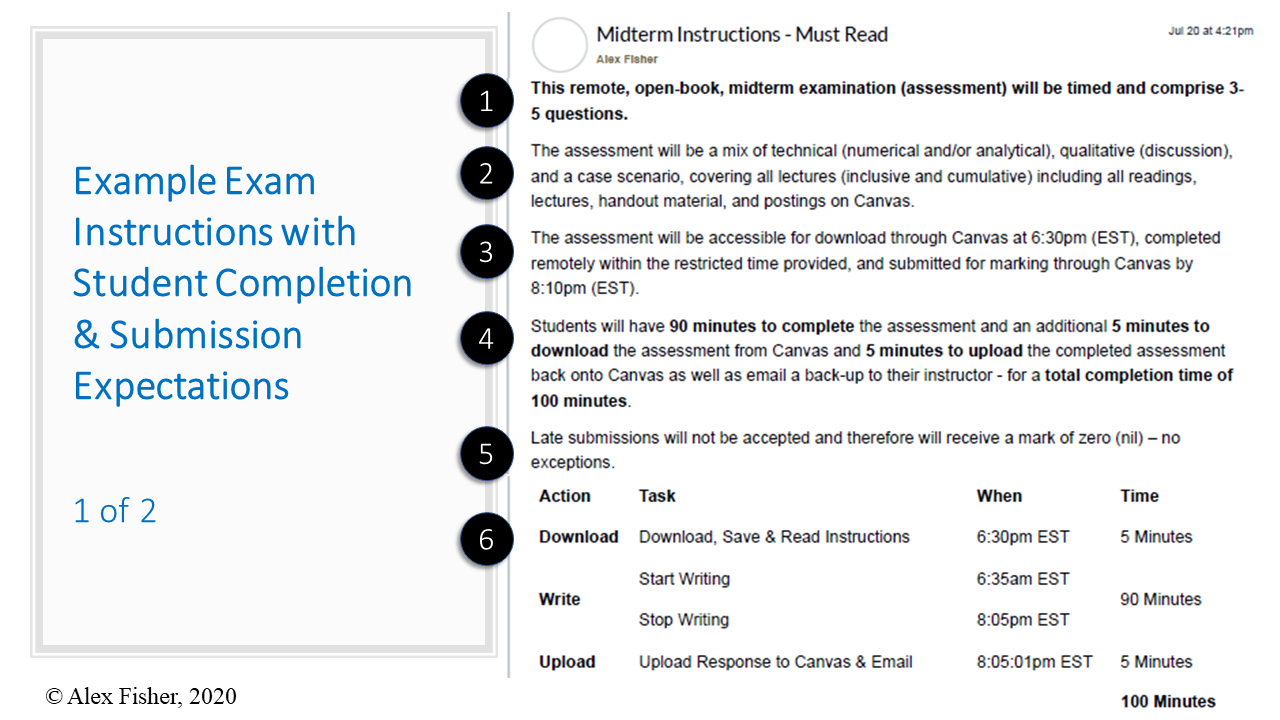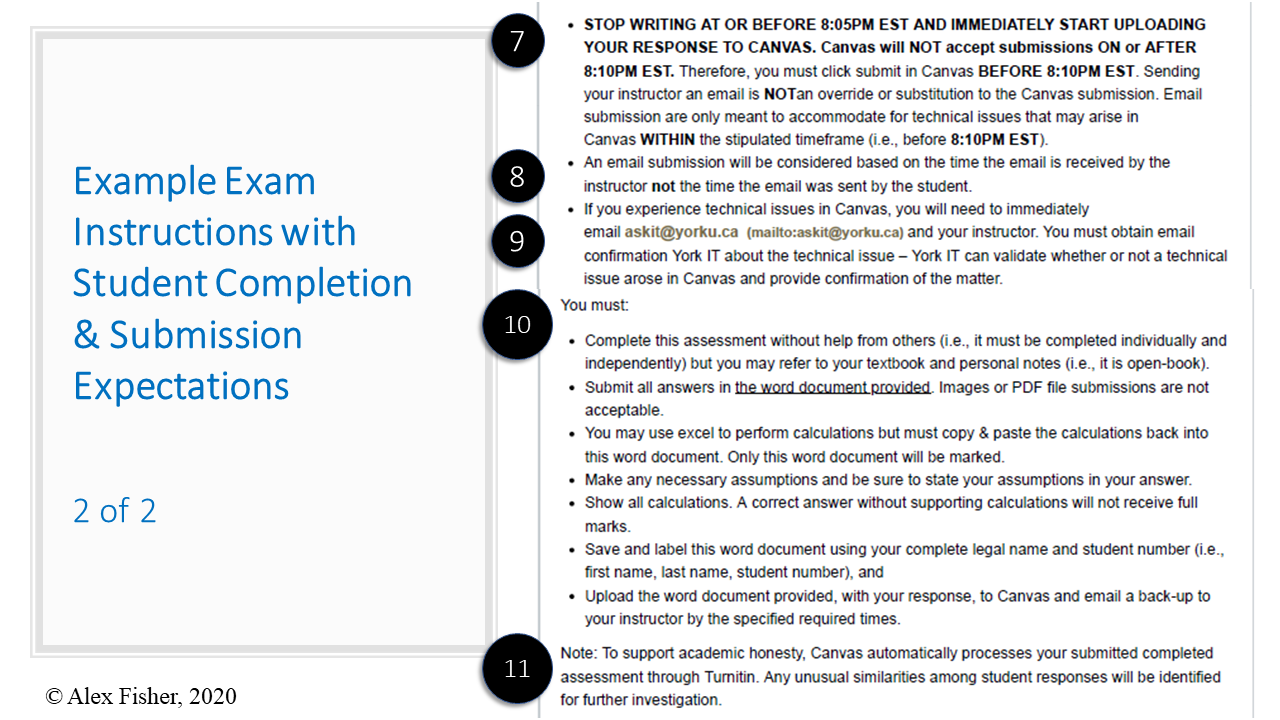When teaching and learning remotely, there is a stronger need for clarity and consistency particularly around assessments. With less opportunities to connect with instructors and peers in-person (e.g., the ‘quick question’ after class), it can be harder for students to reach out and clarify course expectations. A fully remote assessment can also be a new and potentially uneasy experience for many students. Below are some quick suggestions to help alleviate technology concerns and student anxieties as you prepare for upcoming remote assessments on Canvas. For additional support with assessment (re)design or set up, instructors are encouraged to contact the CITE office at cite@schulich.yoku.ca. A member of our CITE team can assist with 1:1 consultations and / or review exam settings in case of any concerns.
Include a Mock Exam
When administering a remote / online exam, it is beneficial to also provide a ‘mock exam’ in advance. These can range from optimizing a Canvas quiz with a timer to preparing a remote proctored exam (with ADAO approval). A mock exam mirrors elements of the actual exam, intended to ensure that students meet any technical requirements for access (i.e. requiring the latest browser / tool update, disabling firewalls, etc.) during this testing phase in order to promote a smooth experience. The mock exam should use the same tool as the actual exam (i.e.: both in New Quizzes OR both in Classic Quizzes) and should also have the same question types (i.e.: multiple choice, short answer, etc.). Encourage all students to complete the mock exam, especially in timed scenarios. This will ensure an early opportunity to troubleshoot and resolve any potential access issues as well as prepare their testing environment in advance of completing the actual assessment. A mock exam can also help familiarize students with the intended remote exam process, which can alleviate anxieties around unknown expectations in an already stressful environment.
Specify Computer Requirements and Tech Support
Be sure to share steps to take in case of any technical issues prior to an exam. Depending on the instructor or the type of assessment, steps can vary from asking the instructor a quick question over Zoom chat to emailing the instructor and / or IT with details of an issue (i.e. unexpected loss of internet access). If students experience a technical issue during their exam, they are encouraged to email a copy of their work to the instructor as soon as possible and complete a Technical Issues Form to help support teams with investigating the issue. Review the procedure for technical issues and the “Dealing with Technical Issues” section on the Learning at Schulich Canvas guide for more detailed information and steps. Simply communicating these steps in advance can alleviate student concerns, but they also save time in resolving unexpected issues.
Tip: Students and instructors alike are also encouraged to optimize their computer and WiFi for learning online to improve their remote course experience throughout the term.
Be Consistent & Clear When Communicating Expectations
It is essential to clearly communicate expectations and guidance regarding when, where, and how exams will be administered online, as well as any required preparation (i.e. required tools, permitted resources, recommended course materials).
Have Consistent Assessment Locations
For consistency across courses, students often prepare themselves for upcoming weeks and assessments by reviewing topics in the weekly ‘Overview’ pages. They also expect to find any ‘action items’ for the week, including assessments, listed within the weekly module they are scheduled to take place.
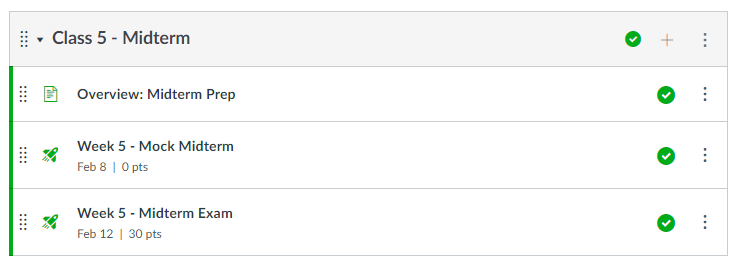
Image: Example Canvas module with related weekly ‘Overview’ and ‘Midterm’ items.
Include Detailed Exam Instructions
When preparing for a remote / online exam, clear and detailed expectations are key! Many students experience anxiety towards exams simply from not knowing what to expect. Questions may include where the exam will be hosted and for how long, if there are any necessary steps (i.e. downloading / uploading files), and what to do in case of an issue. Below is an example of detailed exam instructions intended to prepare students for an upcoming midterm. Similar instructions can be shared in a Canvas announcement well in advance to help students prepare, and again in the description field or cover page of the assessment as a quick reminder / reference.
Note the level of detail provided in the above communication to help prepare students as much as possible prior to the midterm. The description text covers; (1) What the assessment is for; (2) What to expect and how to prepare; (3) How and when to access; (4) Time and action expectations; (5) Late submission expectations; (6) Scheduled action items; (7) Canvas submission expectations; (8) General submission expectations; (9) What to do in case of technical difficulties; (10) Expectations while completing the exam; (11) Academic Honesty reminder and use of Turnitin.
Download this Template of Exam Instructions. Copy and edit the instructions based on the requirements of your own assessment. These instructions are intended to be shared as an announcement well in advance of the related assessment, as well as included in the description of the Canvas assignment or quiz. Content that requires customization is highlighted within, but still review all content for accuracy.