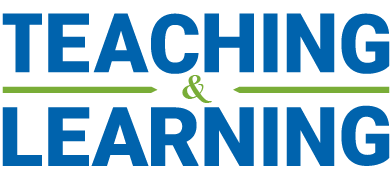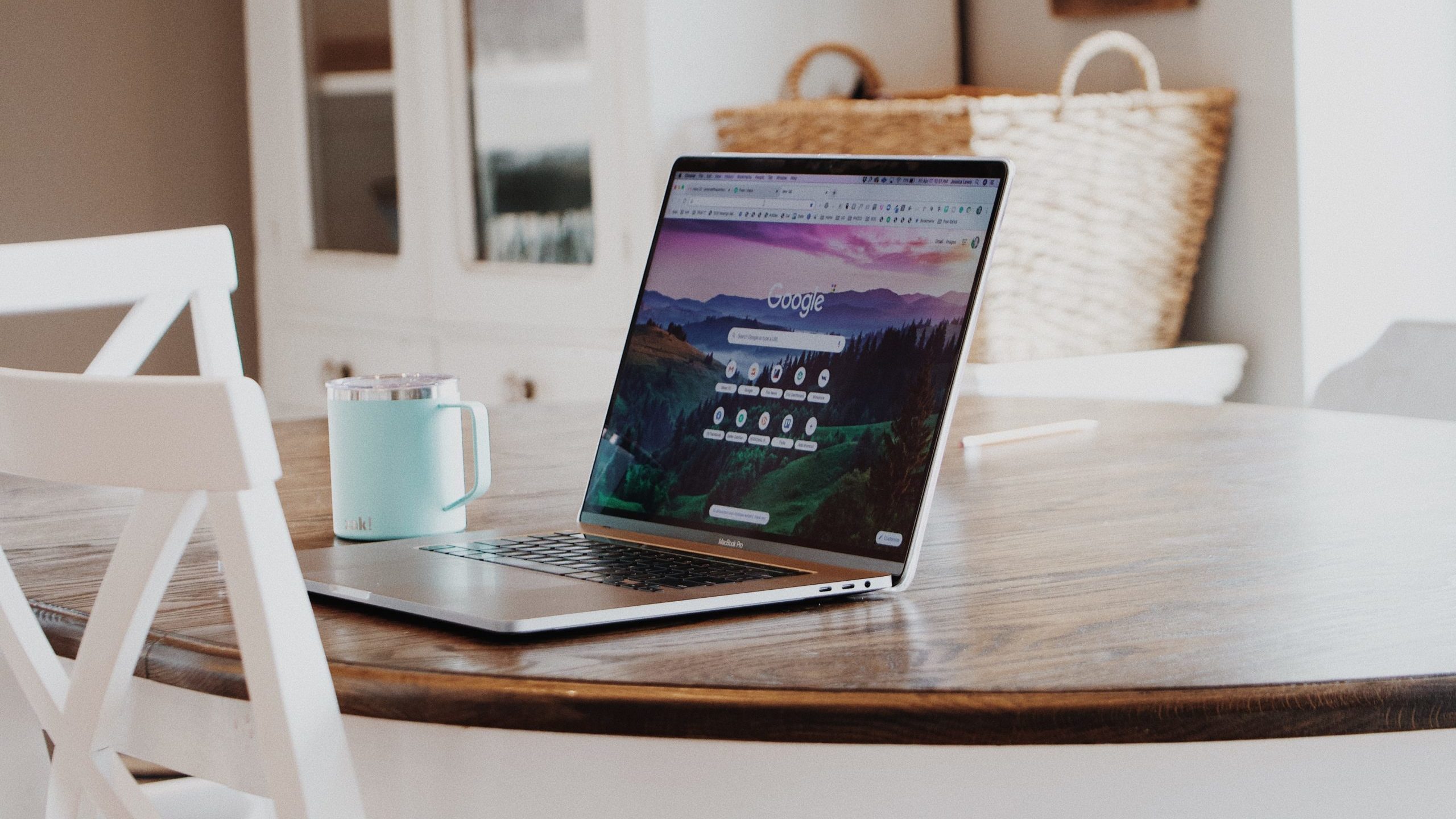Now that remote learning has put a greater dependence on the technology and internet you use at home, it is more important than ever to adopt practices that will improve your tech’s performance. To support with this, we have put together a list of ways to optimize your home WiFi and computer to ensure that both instructors and students are having the best online learning experience possible.
1. Enhance Your Browser Experience
- Use the most up to date version of your Browser. See Canvas’ recommended browser setting article.
- Only open the websites you need at any given time. Having multiple websites open at the same time can considerably slow down your computer’s performance.
- Remove any plugins or extensions that you do not use regularly.
- Periodically clear your cache. Storing information on your cache is helpful as it can increase your speed and cut down on bandwidth. But if you don’t empty it once in awhile it will be filled with old images and information that’s no longer needed.
2. Back up to the Cloud
All Schulich students have access to Office 365. Through O365, you can save all of your documents to the Cloud rather than your computer’s hard drives. With your documents on the cloud, you can turn on auto-save, have easy access to version history, and access your schoolwork from any device. Visit York’s yuoffice website to access everything you need to get started with Office 365.
3. Improve Your Computer’s Performance
No matter what type of computer you have, there are a few steps you can take to get your computer ready for online learning:
- Create more free space on the computer by deleting the programs, files, and widgets that you don’t use. It’s best to have a minimum of 15% of hard disk space free. If you have files that you don’t use often but want to keep, consider moving them to the cloud or putting them on an external hard drive.
- Keep a clutter free desktop. Keeping desktop icons in folders increases the speed with which your computer boots up and refreshes.
- Limit the number of programs that run at start-up. Additionally, when you’re done with a program, quit out of it rather than just close it.
- Restart your computer regularly (around once a week) to help it run faster and to allow it to install any pending updates. On that note, be mindful of keeping your operating system up to date. Typically, this will help to fix bugs and glitches that slow down computer.
- Run a System File Checker or DISM tools periodically to repair or replace damaged files.
In addition to these recommendations, there are other improvements you can make to your computer that are specific to Windows and Mac. Here are two detailed guides that offer more information on the steps you can take to optimize your computer’s performance: Windows | Mac
4. Optimize Your Home WiFi
- Update Your Router Firmware.
- Determine optimal router placement. Find a spot out in the open (preferably elevated) in the center of your home or close to your workspace. And if you have external antennas on your router, point them up.
- Run a speed test. Use an ethernet cable to connect your computer to the modem (you may need a USB to ethernet adapter). If the speed test doesn’t match the speed attributed to your internet package, you may need to reach out to your internet provider or upgrade your modem.
- Prioritize apps used for school. Routers often have Quality of Service tools you can use to limit the amount of bandwidth that apps are using. You can use these tools to prioritize the apps you use for school over apps used for entertainment.
- Choose 5GHz. If you have a dual-band router, run a speed test to see which band provides faster speeds. Oftentimes, you will get better throughput by switching to the 5GHz band.
- Change the channel. Not all routers automatically change channels based on which channel is least congested. Check to see which channel your router is on and if there is a less utilized option.
- Extend your range. If the tips above do not help increase your internet speeds, your home may be too large for your router. To address this you can purchase a range extender or mesh router to improve your wireless coverage.