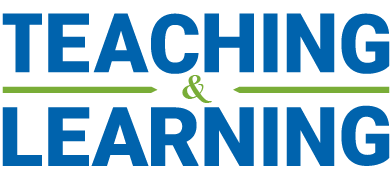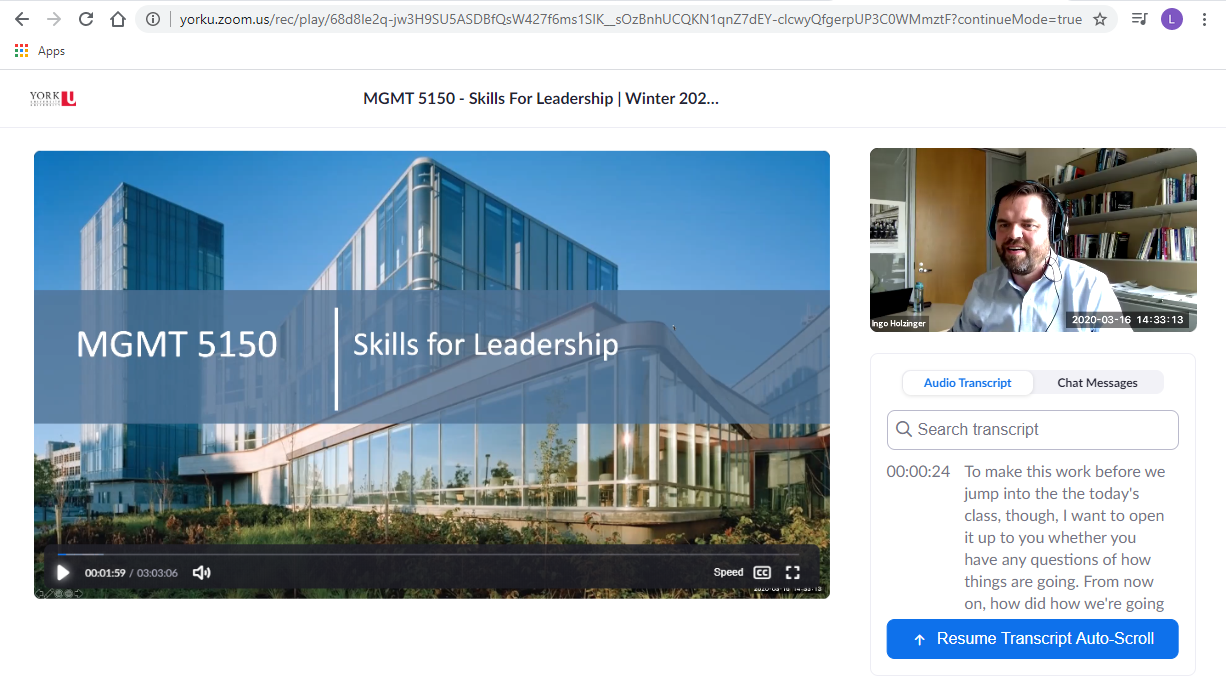This post summarizes approached used by:
| Dr. Cameron Graham – Professor of Accounting | |
 |
Gregory Pau – Instructor of Finance |
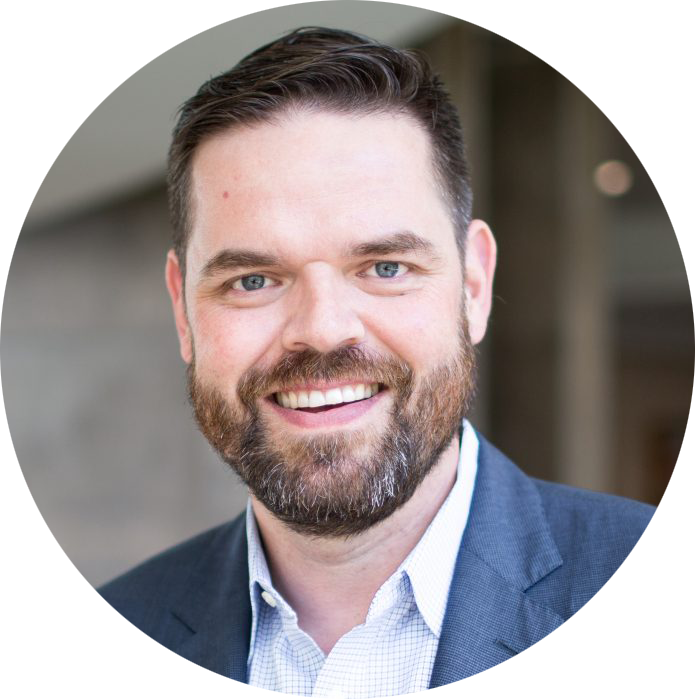 |
Dr. Ingo Holzinger – Distinguished Adjunct Professor; Director, Strategy Field Study; Coordinator, Skills for Leadership |
Long online Zoom sessions can be hard on instructors and students alike. They also require all participants to be present and undistracted at a fixed time. To address these concerns, a number of Schulich instructors have been converting the direct instruction and demonstration elements from their face-to-face classes into a short series of videos. They then supplement the videos with shorter, more interactive Zoom sessions. This gives both students and instructors greater flexibility
You too may wish to prepare your lectures ahead of time rather than delivering them live. This is known as asynchronous online delivery because students review the lecture at different times. In lieu of class discussion during the lecture, you can conduct a separate interactive Zoom session or students can contribute to discussion forums in Canvas.
This could be as easy as using PowerPoint’s built-in narration tool to add audio narration to each of your slides. You could also use Zoom to record your slide show presentation, then upload the resulting video to your Canvas course.
Narrating PowerPoint Slides
Dr. Cameron Graham is in the process of delivering his 2nd semester of ACTG 5100 – Financial Accounting for Managers in a blended format. He recorded his narration directly in the Powerpoint presentation.
| With Canvas, what I’ve done is this. I’ve recorded PowerPoint presentations, using my touchscreen laptop and a good microphone to narrate the slides, presenting the lecture material just as I would in class. PowerPoint allows you to use a highlighter, pen, and eraser to record your visual cues, taking the place of using a laser in class to point to something on the screen. All your highlighter and pen gestures are synchronized with the recording of your voice when the presentation is played back.
The resulting PowerPoint document will be 30-50 MB in size, per hour of lecture time. This is the document that I post to Canvas at the beginning of each week of the course. |
 |
Students download the PowerPoint from Canvas and can hear the narration when they watch the slideshow. An excerpt is provided below.
Recording a Lecture with Zoom
You have two choices for recording lectures in Zoom. Recording to your computer will create a video file after the meeting has ended which you can upload to Canvas. Recording to the cloud gives you a few more features. For meetings scheduled in Canvas, the cloud recording will be automatically accessible to all students from the Zoom page in their course. You can also enable automatic transcriptions of recordings in your Zoom settings to generate a searchable transcript of your meeting.
To record your lecture with Zoom, start a new meeting, share your slides, turn on your video if you’d like your face to appear and click the record button. Instructor Gregory Pau opted to record his FINE 6600 – Corporate Financial Analysis lectures in Zoom rather than doing synchronous sessions.
| I have decided to pre-record the entire Class 9 lecture into 4 separate recordings of 30-40 minutes each using Zoom last night and posted the recordings on Canvas. The posting of recordings also allows students the flexibility to view the lectures anytime they want and repeatedly if necessary. Recognizing the limitation to professor-students interaction in this approach, I have decided to use my usual class time (next Monday 2:30-5:30 pm) to host a live Zoom Q&A section (since the lecture is already delivered in the pre-recording) where students can join to ask questions, request further explanations and even conduct tutorials to those who need more help. |  |
For Zoom cloud meetings scheduled in Canvas, the recording is automatically added to the Zoom page in Canvas. Dr. Ingo Holzinger recently recorded a MGMT5150 Skills for Leadership class in Zoom. The page shows his slides, the speaker (if their video is enabled), a searchable transcript (if enabled before recording) and a chat transcript. A short excerpt is provided below.
Asynchronous teaching, with prerecorded lectures presented ahead of time, allows our students the opportunity to engage more flexibly with course content. Students also have more time to review and reflect on the instructor’s presentation before discussing. These sessions can be supplemented with shorter, interactive Zoom sessions or discussion forums to give students an opportunity to clarify misunderstanding, share their experiences and reflections and actively engage with key course concepts.
Learn More
- Professor Cameron Graham on Blending In-Person and Online Learning
- Teaching with Zoom – Lessons From Schulich Instructors
- Schulich Guide: Recording Lectures in Advance
- Schulich Guide: Watch a 15 Minute Video Introduction to Zoom
- Microsoft Guide: Narrating a PowerPoint Presentation
- Zoom Guide: Automatically Transcribe Cloud Meetings
- Upcoming Training Events
- Learning Tools – Enabling Small Group Discussion Online Using Breakout Rooms in Zoom
- Learning Tools – Creating Forums for Discussion