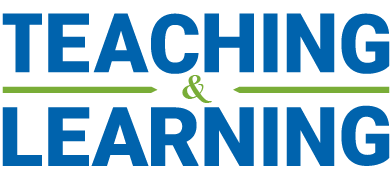By Jane-Michele Clark, Schulich Instructor of Marketing.
My MGMT 6300 Case Analysis & Presentation Skills course just ran its pressure tank case online yesterday – successfully! I wanted to share how we set up the presentations using online tools in case other instructors plan to run similar assignments.
Below are details about two approaches, one where students record the presentation in advance and another where they give a live presentation with me being able to ask questions at the end.
How did I handle the pre-recorded version?
- I used the announcement function on Canvas to provide them with detailed instructions of what they were to do and how – and gave them my cell number in case they ran into any difficulty.
- I allowed them to record their session and send it to me within a specific timeframe. Instead of the normal Q&A, I had them anticipate what questions they would have been asked (which helped me with another graded component) and answer those on screen.
- I gave them three hours to prep instead of the 1.5 hours in the course outline, to allow for any technical challenges. It was a good thing I did, because many of them had challenges with Zoom cutting out after a while and with connectivity in certain locations. I have since amended my instructions to say that when the group is ready to record, they start a new Zoom session, rather than continuing in the one set up for collaboration. (I’m not sure if 40-minute limit applies to the student licences, but it seems a good precaution.)
- In addition to recording the actual session, I told them to grant recording privileges to those observing the presentation.
- When they switched speakers, the person sharing the screen stopped sharing and the next presenter took over and shared his/her screen.
- At the end I got three recordings: one for the session, and two from “observers”.
- By watching the “observer” recording, I was able to see the presenter’s face as well as the slides.
- If seeing the speaker’s face is not important to the instructor, then it is a simple matter of having one recording and letting individuals unmute themselves and taking over the presentation when it is their turn. In this instance, only the host will advance the slides.
- I also told them they could use any other method for recording the presentation if they had challenges with Zoom. As a result, I got a few presentations sent via Google drive, too.
- Every single group was able to send me something within the timeframe (more or less – and I did not penalize anyone for slight delays).
How did I handle “live” group presentations?
- This assignment will run later in the course, but I practiced with a few students earlier this week, using presentations they had put together for previous sessions.
- I set the meeting up using the yorku.zoom.us link and added one of the group members as an alternate host. You cannot do this from Canvas as the entire class gets the link, and can join in – and you cannot add an alternate host through Canvas. Technically, you do not need to make the student a host for him/her to share his/her screen and advance the slides, but I did it that way to give us more flexibility… again, just in case.
- I started the meeting, then had one of the students share the slides. We tried it with people taking turns sharing their screens so they could advance their own slides, but that seemed to interrupt the flow too much. It seemed to work much better when one person shared the screen and advanced the slides for everybody.
- At the end, I unmuted myself and asked questions as I would have done in class.
It was actually easier doing the group presentations on Zoom as everybody’s PowerPoints worked the way they do on their own computers. Also, people seemed far more comfortable. Whether that was because they knew they were not being graded, or because some were “reading” rather than presenting, I don’t know, but the latter does not matter for presentations in other classes.