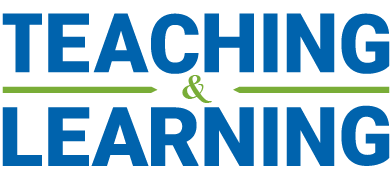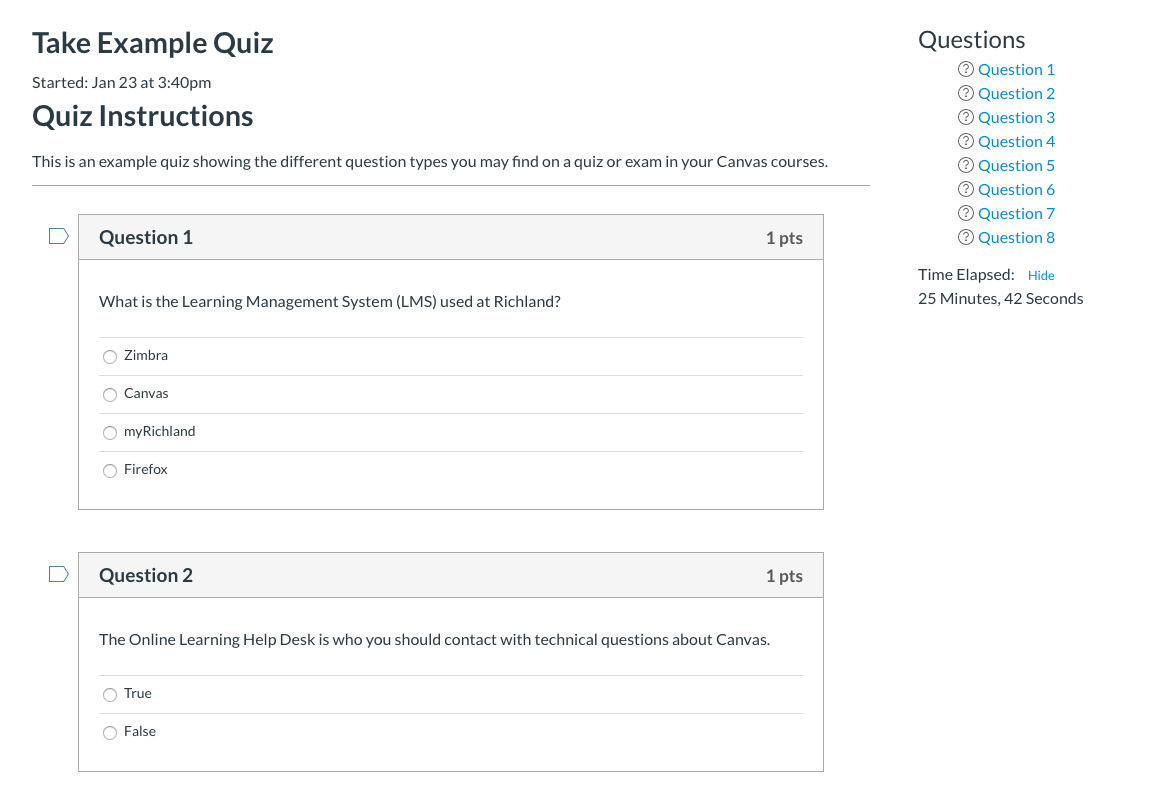By Markus Biehl, Professor of Operations Management & Information Systems.
I wanted to find a way to administer the midterm exam for my fall course through Canvas. I know from my time as AD Academic that a number of colleagues had, together with IS&T, experimented with various packages that supported the administration of online in-class exams, but none were easy to use or free of user error during the exam. So when Jeff mentioned that he had just seen a new package – Respondus Lockdown Browser – that promised to be easy to set up, work well with Canvas, and easy to use for the instructor and students, I immediately signed up for the pilot.
I was not disappointed. IS&T enabled the Lockdown Browser plugin in Canvas. I was then able to simply specify within Canvas that the quiz I had built needed to use the Lockdown Browser. That’s it. All Canvas functionality, such as exam passwords, IP limitations, start and end times (students will receive a 5-minute warning before the exam ends) remained available. Despite my class being the first at YorkU to use the Respondus browser, only 3 or 4 of the 42 students had some trouble after the start of the exam. All of this trouble was due to user error (e.g., logging in with their staff rather than their student account). 5 minutes into the exam all problems were solved. Not bad for a first attempt.
As the purpose of the midterm was to ensure that students had studied the technical material that’s front-loaded in the course, the exam consisted of a mix of multiple choice (to test knowledge) and open questions (to assess skills). Just as in any other LMS, it is possible to import questions from a test bank and then assign them to the exam. As well, just like in Moodle et al., the system automatically grades multiple choice, fill-in-the-blank or sorting (matching) questions. It also provides useful features for grading open answer questions, allowing you to hide students’ names or grade one question across all students before going on to the next question. This really helps consistency in grading.
After grading it is possible to adjust the average exam grade by either adding a fixed number of points for everyone (the quickest ways is to download the grade spreadsheet, add the points, then upload it again) and/or use Canvas’ curving feature, which automatically anchors the grades using the max score as the top grade on the right hand side (making that 100%) and the average grade you specify in the middle of the distribution. It shows you the distribution before you commit to it.
I am very happy with the result, and so are the students (now that I’ve seen the comments in the course evaluations), and I look forward to using Canvas again, now that everything is set up.