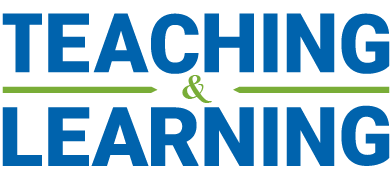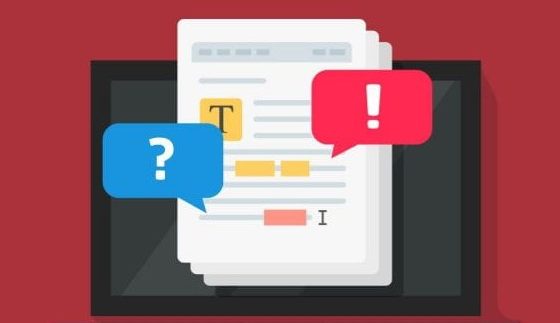The Comment Library allows instructors to save and repurpose text feedback in the Speedgrader. Instructors can use their comment library for every course they are teaching, making it easier than ever to provide students with consistent and detailed feedback across multiple sections.
To access the comment library, open Speedgrader from any student submission. Under the assignment comments, click the Comment Library icon.
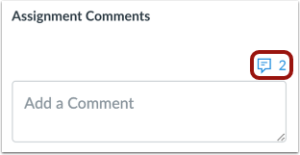
From here, you can add and delete comments from the Library, as well as insert comments as feedback for student submissions. If you’d like comments from your library to auto-fill as you write them, turn-on Show suggestions when typing.
Comments can be saved as drafts and posted later. This will be done automatically if you navigate away from Speedgrader, or to another student submission before submitting your comment. Comments cannot be viewed by students until they are submitted and grades are posted, so don’t forget to do so!
For a more detailed guide on how to use the Comment Library in Speedgrader, follow this link.