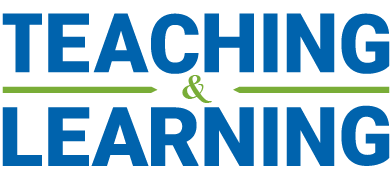How to Create a Passport York Account
Previously employed at York/Schulich
Former students: If you have a student PY account, you will still need to create an employee Passport York account as follows.
Please do not attempt to use student PY credentials, as you will not have the necessary rights to access Canvas and Zoom as an instructor, nor will you be included in instructor communications.
If you were previously employed at York/Schulich in any capacity (ie, proctor, grader, TA, RA, etc.), please only use the Employee ID number you were issued at the time you were employed (102 ### ###), to create your EMPLOYEE Passport York credentials as follows:
- Before you begin, please ensure you have:
- Your 9-digit employee ID number
- Last four digits of your Social Insurance Number
- If you do not remember your Employee ID number, please refer to any previous pay stubs or contact York Payroll & Records at (416)736-5005.
- To start the self-create process, log in at mms.yorku.ca or refer to these instructions.
- At the prompts, please enter the your 9-digit employee ID number and last four digits of your SIN
- Choose a User ID and create a new password.
Final very important step:
**To complete your Email and Network/Canvas Access, upon completion of the above PY account creation:
- Contact your Administrative Assistant providing both the PY User ID AND employee number.
- The Administrative Assistant will:
- request creation of your Canvas LMS account; and
- request creation of an @schulich.yorku.ca alias, which ensures that you are connected to Schulich-specific applications, in particular, Listserv.
- You will be advised by your Administrative Assistant when your Canvas account and @schulich.yorku.ca alias has been assigned.