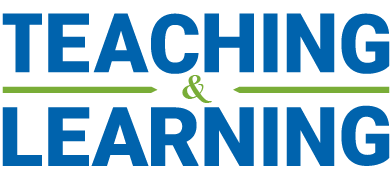How to Create a Passport York Account
Not Previously Employed at York/Schulich in any capacity (ie grader, proctor, TA, RA, etc.)
Former students: If you have a student PY account, you will still need to create an employee Passport York account as follows.
Please do not attempt to use student PY credentials, as you will not have the necessary rights to access Canvas and Zoom as an instructor, nor will you be included in instructor communications.
- You will receive two auto-emails from York Computing (UIT) with instructions for creating your Passport York account.
- Check your spam/junk folder if you don’t see these emails in your inbox.
- The two emails will provide you with
- a temporary employee number (501 ### ###) and
- a temporary password
- To start the self-create process, log in at mms.yorku.ca or refer to these instructions
- At the prompts, please enter the temporary employee number and the temporary password provided in the email.
- Choose a User ID and create a new password.
- Note When creating the PY account, an O365 Outlook/Exchange email address will simultaneously be created that will reflect the PY User ID selected in this step (i.e. PYUserID@yorku.ca).
- Shortly after your PY sign-up is complete, you will have access to the Office 365 portal via office.com.
Final very important step:
**To complete your Email and Network/Canvas access, upon completion of the above PY account creation:
- Contact your Administrative Assistant providing them with both the PY User ID AND temporary employee number.
- The Administrative Assistant will:
- request creation of your Canvas LMS account; and
- request creation of an @schulich.yorku.ca alias, which ensures that you are connected to Schulich-specific applications, in particular, Listserv.
- You will be advised by your Administrative Assistant when your Canvas account and @schulich.yorku.ca alias has been assigned.