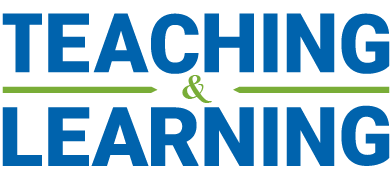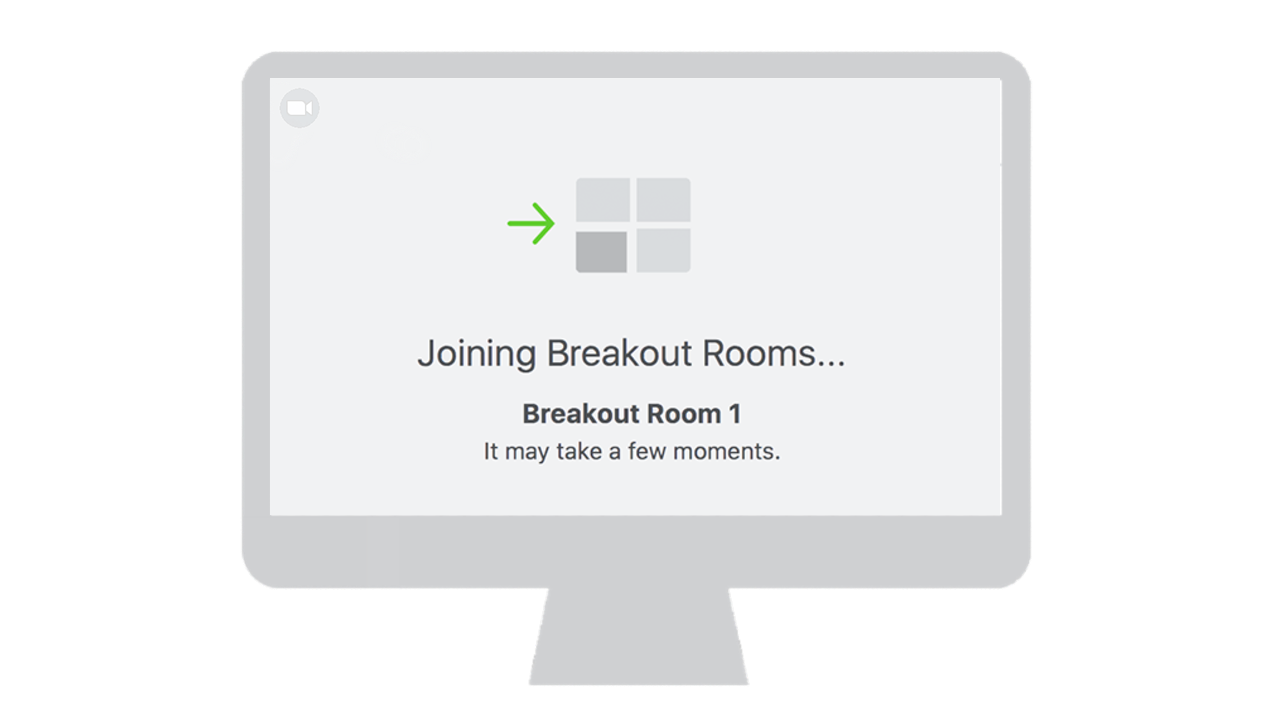Instructors have been using Breakout Rooms in Zoom to allow collaboration and small-group discussions in their classes. Until now, the meeting host had to assign participants to their respective Breakout Rooms. With a recent update to Zoom however, the meeting participants can now select which room they would like to join. This feature also allows participants to move freely among Breakout Rooms.
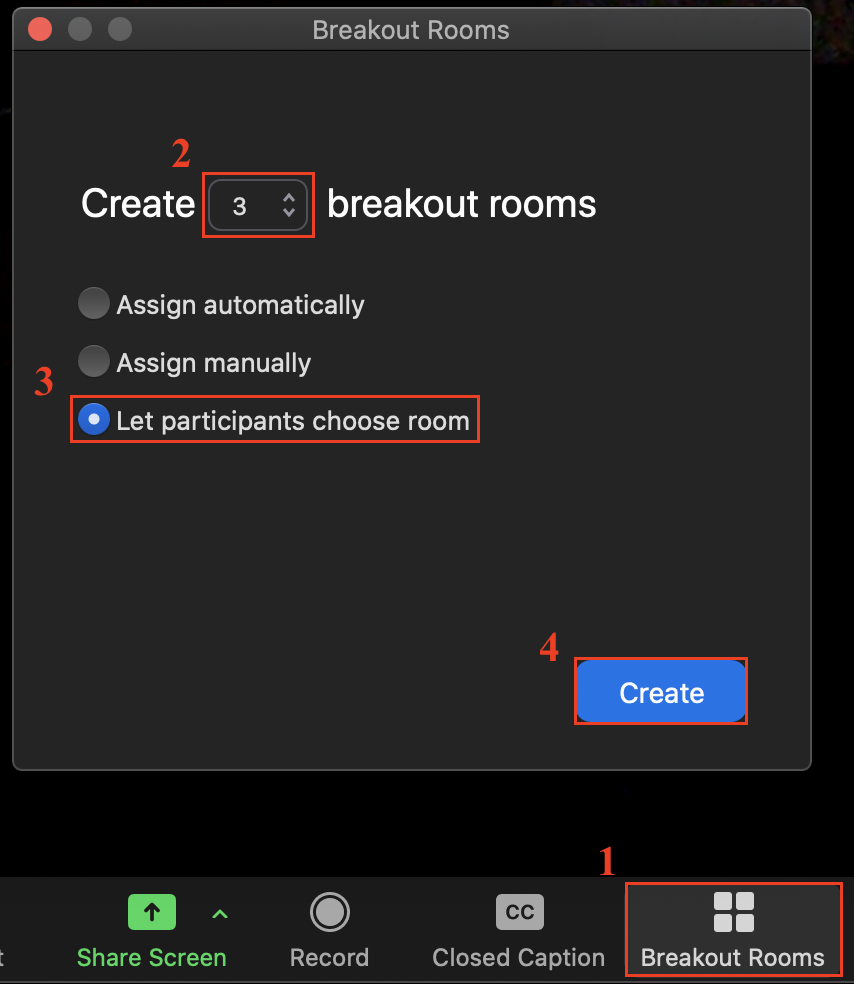
For this feature to work, the host and the participants need to have updated their Zoom application to at least version 5.3.0. Once this is done, students can move freely between Breakout Rooms without needing the instructor’s help. To enable the self-select feature, click the Breakout Rooms button in the toolbar when you start the Zoom meeting (1), specify the number of Breakout Rooms you would like to create (2), select the option “Let participants choose room” (3), and then click the Create button (4).
You can use the self-select breakout room feature in multiple ways. For example, you could assign a topic to each breakout room and allow students to choose a room based on their desired topic. Alternatively, the self-select feature can also be used to support the Pre-Assign Breakout Rooms feature in Zoom by allowing students who didn’t get assigned as intended to join a room.