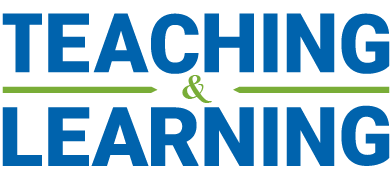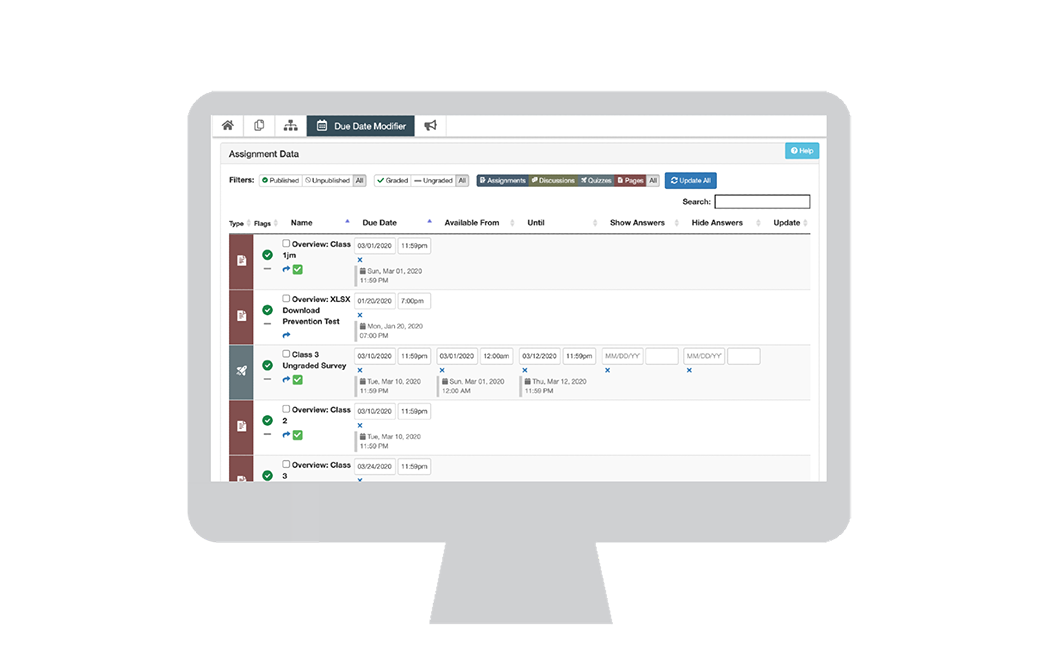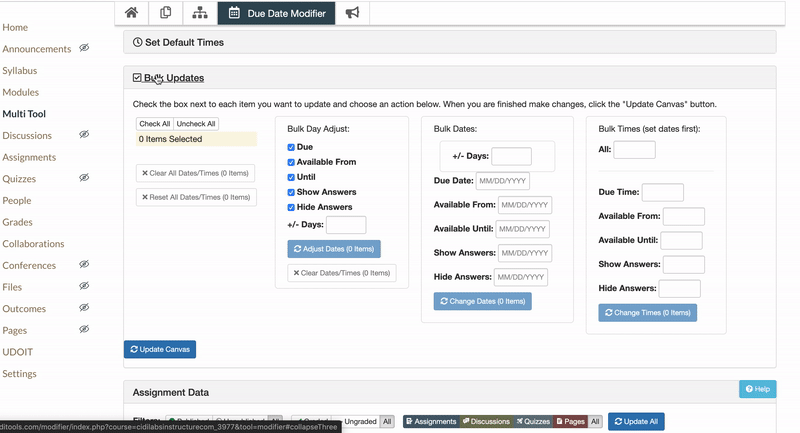The Multi-Tool can be used to update all relevant dates and times in your course at once, saving you time when setting up your course. You can easily and quickly modify the dates of your overview pages, assignments, quizzes, and discussions. This addresses the common complaint that you can’t change all class times when rolling over a course.
The Multi-Tool needs to be added to your course before it can be used. To do so, enter your course and click Settings, then click Navigation on the horizontal tab at the top of the screen.
![]()
Scroll to the bottom and find “Multi-Tool”. Click the settings option (1), choose “Enable” (2), and click “Save” (3).
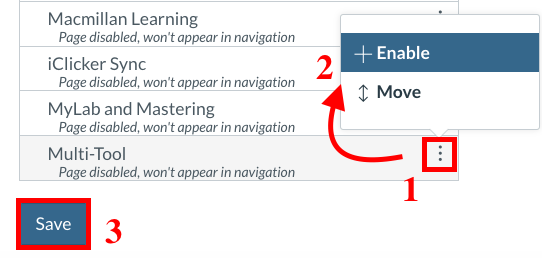
This feature can be found in your course navigation bar under the title “Multi–Tool”. Once you navigate to the Multi-Tool page, click the “Due Date Modifier” option. To change multiple pages at once, scroll down to the Assignment Data table, and check the boxes of any relevant items. We recommend modifying one type of item at a time, i.e. changing the dates of all overview pages at once, and then modifying your assignments after. Once your desired items are selected, scroll up to the Bulk Updates panel and enter your desired Due Time in the Bulk Times section.